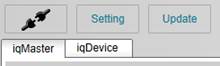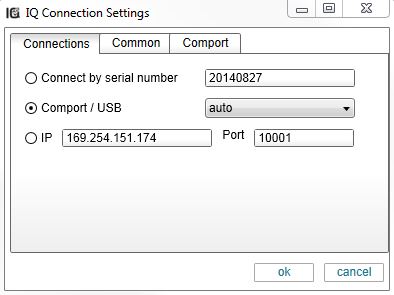PC connection configuration
You can setup connection parameters before connecting PC with iqTool to iqInterface using the settings button at the top panel.
In the leftmost tab Connections you can select connection type which you use to connect PC with iqInterface.
You have three options:
- Connect to iqInterface with a given serial number. You can find the serial number of your iqInterface on its box. In this case iqInterface can be connected to PC anyway. iqTool will try all available connection in OS to find iqInterface with a given serial number.
- Comport/USB connection. If you know the comport number (virtual in case of USB) of connected iqInterface you can manually select it. Otherwise you can select auto port and iqTool will try to connect to iqInterface over each OS registered comport.
- Ethernet connection (tcp/ip). If you know the IP address and port number (10001 by default) of connected iqInterface you can manually input them.
Default connection type is auto comport/usb.
Common and Comport tabs contains specific communication settings which should be normally not changed. Request timeout in Common tab can be increased in case of long IO-Link startup in master mode (e.g. data storage on COM2 or COM1 baudrates).
The connection settings are saved in the user system Application Datafolder. For example, for Windows 7 it is:
C:\Users\USER_NAME\AppData\Roaming\iqTool\settings.xml
After its setup the connection with iqInterface can be established pressing “Connect” button at the top leftmost corner. The same button can be used to disconnect iqInterface (free OS resources: comport or tcp/ip connection).