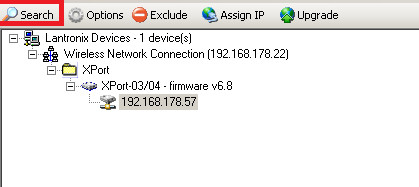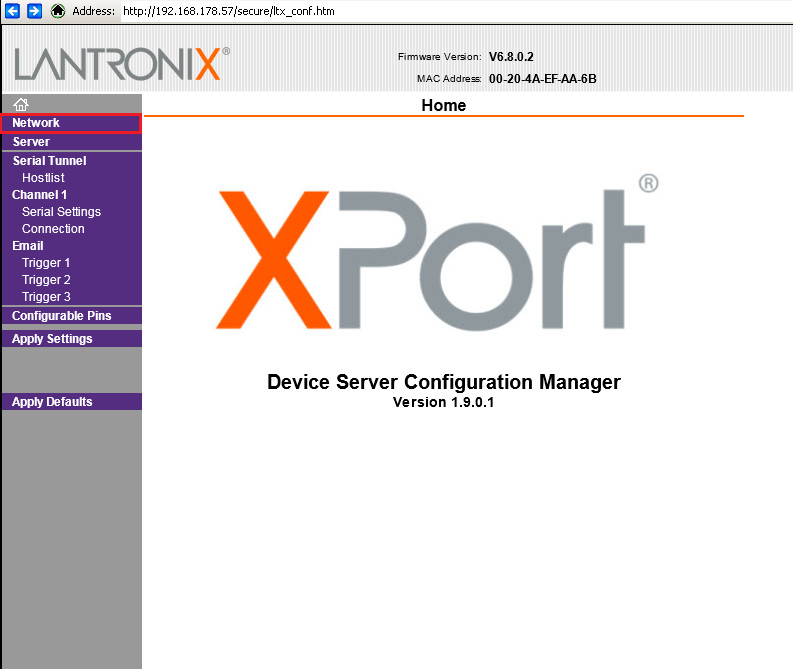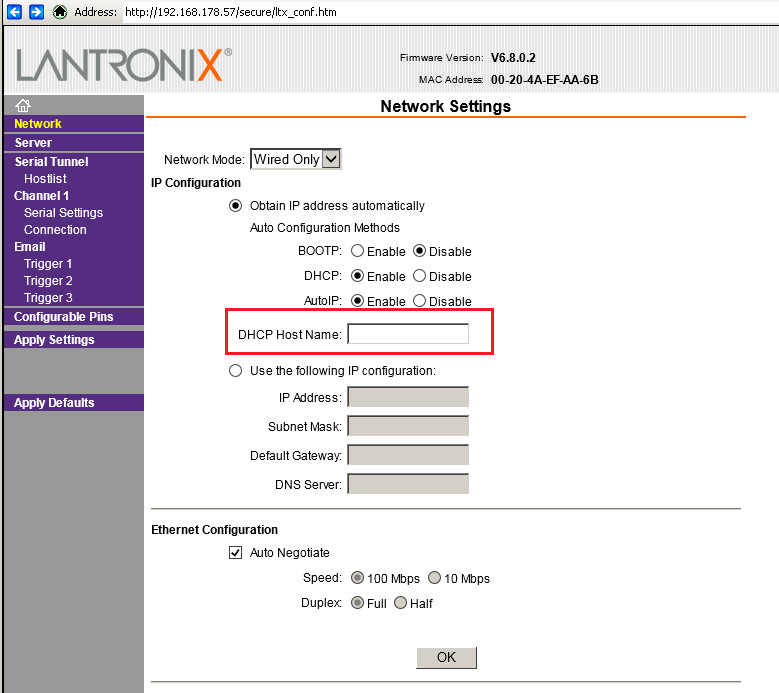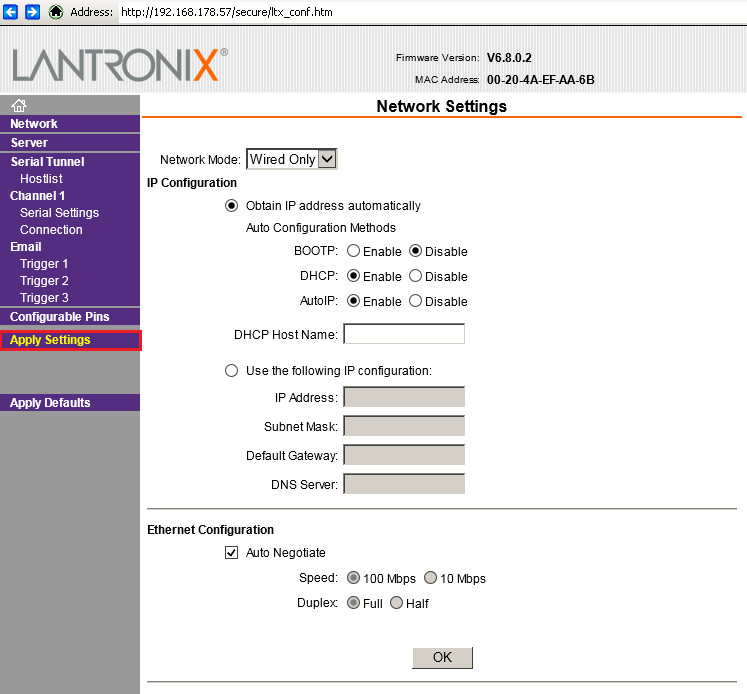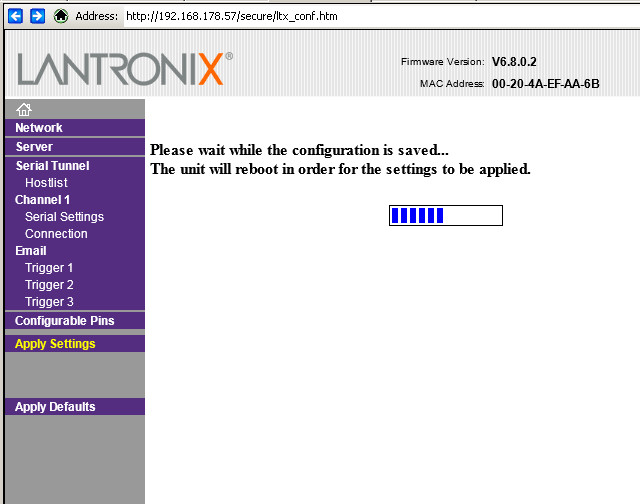Assigning Hostname for iqInterface
In this part will be explained how to assign Hostname option to iqInterface with Ethernet extension.
Some kind of networks that use DHCP server for dynamic IP address assignment need that configured network device provide a Hostname to the DHCP server in order to obtain the dynamic IP address.
iqInterface uses Latronix X-Port hardware interface for Ethernet TCP/IP communication. Latronix provides Software configuration tool called Latronix DeviceInstaller.
- From the following link download and install Latronix DeviceInstaller: Device installer
- Connect iqInterface to the same subnetwork as personal PC and Run DeviceInstaller.
- Use "Search" button to find connected X-Port device:
- After connected X-Port device will be found, go the right part of the main window and choose Web Configuration tab:
- Check that in URL address bar already entered IP address of the device was found. Press "Go" button to the right of the URL address bar visualized as green arrow:
- X-Port Web access will ask for the user's credentials. By default enter "admin" as login and "PASS" as a password. (it can happen that by default there is no password set, in this case, left password field empty).
- In Web Configuration interface choose "Network" options in the left most tree-view:
- IP configuration provides options to obtain IP address automatically or static configuration. Choose option to obtain IP configuration automatically. "DHCP" and "AutoIP" options should be enabled. In the field "DHCP Host Name" enter desired Hostname that will be retrieved by DHCP server in user's network from connected iqInterface.
- Click "OK" to save entered settings.
- After all needed configuration finished, apply changes by clicking "Apply Settings" in the leftmost tree-view:
- Wait until made changes will be applied.