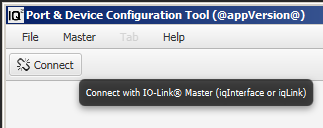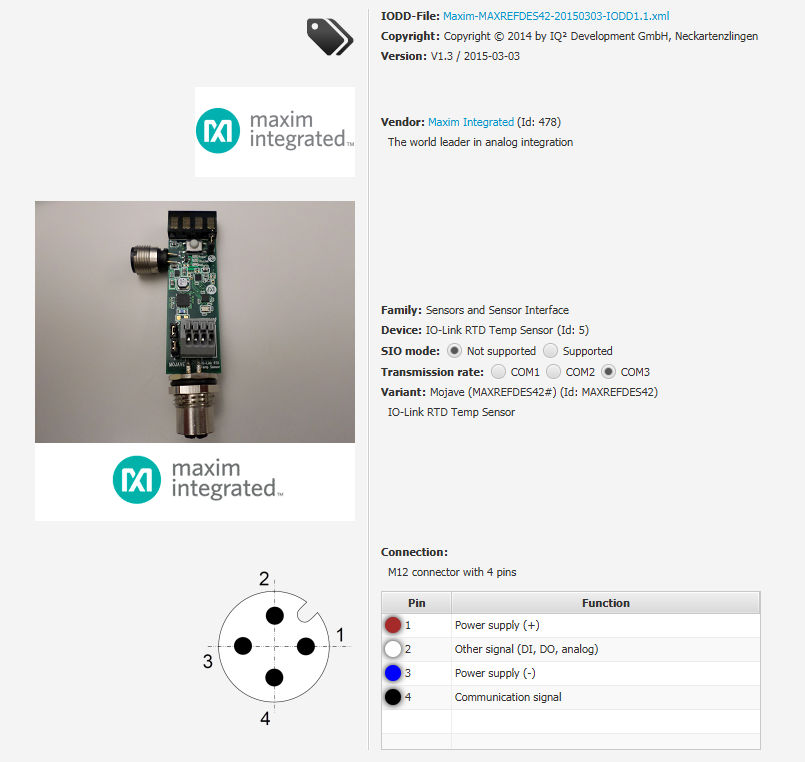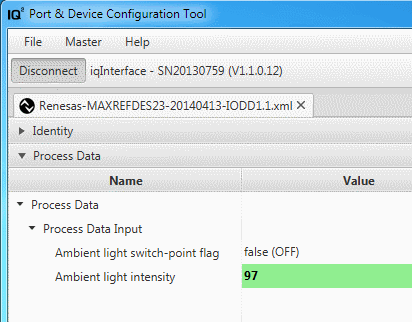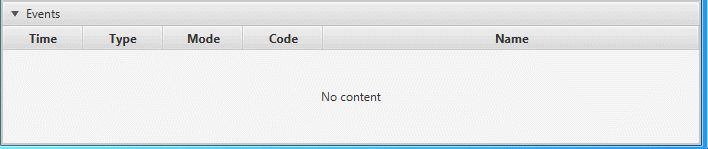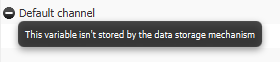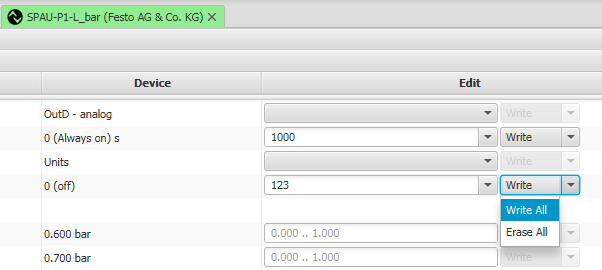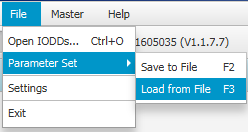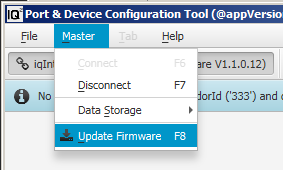Using iqPDCT
On this page:
Connect with iqMaster (iqInterface® or iqLink®)
Press Button 'Connect' or choice menu item 'iqInterface > Connect' or just press F6:
Load & Activate IODDs
In essense there are two ways to load IODDs: manual and automatical.
With manual way any IODD can be opened manually via Drag&Drop or durch menu item 'File > Open IODDs...' ('Ctrl + O' shortkey).
Also an appropriate IODD can be opened automatically by means of IODDfinder portal or searching in given directories (see also iqPDCT settings).
IODDs Panels
There are four different panels for every IODD:
- Device Identity - general inforamation about opened IODD file.
- Process Data - IO-Link on-cyclic data.
- User Roles Menus - IO-Link on-request data.
- Events - IO-Link events (notifications, warnings, errors).
Device Identity
Identity panel contains general information about opened IODD file, including current version, release date, vendor id, device id and other.
Process Data (In & Out)
Process Data panel updates in real time on-cyclic data are received from (Process Data In) or sended to (Process Data Out) IO-Link Device.
Role's Menus (Observer, Maintenance, Specialist)
There are three menu roles:
- The Observer menu role is designed for users who may not carry out any modifications on the device
- This Maintenance menu role is designed for observers and to undertake “uncritical” editing. It is up to the vendor to assess that
- The Specialist menu role is as a specialist, he/she has total access to the device. Again, the vendor can decide which parameters may be edited
For each role, there is a set of fixed top-level menus given:
The Identification menu collection (is required), should contain variables which serve the identification of the device
The Parameter menu collection, should contain variables which serve the parameterization of the device
The Observation menu collection, should contain variables which serve the observation of the device (process data, dynamic variables, etc.)
The Diagnosis menu collection, should contain variables which serve the diagnosis of the device (events, etc.)
Device Events
IO-Link Device events are reported using 3 severity levels:
Events of TYPE "Error" shall use the MODEs "Event appears / disappears"
Events of TYPE "Warning" shall use the MODEs "Event appears / disappears"
Events of TYPE "Notification" shall use the MODE "Event single shot"
Special Topics
Data Storage (DS)
Data storage was implemented as three simple states:
Where:
- Disable - Device parameter changes will not be saved. No parameter restore.
- Backup/Restore - Device parameter will be saved. Automatic parameter restore.
- Restore only - Device parameter changes will not be saved. Automatic parameter restore.
Also for every ISDU variable with set up `excludedFromDataStorage` attribute is displayed as an additional special icon:
Also displays a warning when occurs port check consistency fault:
ISDU Block Parametrization
Under "Write" button resist drop down menu with two additional entries: "Write All" and "Erase All".
"Write All" writes all local inputs using ISDU Block Parametrization mechanism. "Erase All" erases all local inputs.
In case, if device doesn't support ISDU Block Parametrization, all parameters will be written one-by-one.
Parameter Set
Parameter set works only together with the specialist role.
Parameter Set feature gives ability to provide faster "switching" between preconfigured states of device.
It can be found in 'File > Parameter Set' submenu, or spawned with appropriate shortcut.
- Save to File (F2) - save all device parameters (from 2th column), declared in the specialist role, in .xml file.
- Load from File (F3) - load parameters from .xml file into the specialist role local inputs (to 3th column).
Firmware Update
There is a possibility to update Firmware for iqInterface® and iqLink® in three simple steps:
- Download the last Firmware from our official web-site (section Hardware Product).
- Unzip downloaded 'zip-file' anywhere locally in order to extract Firmware 'bin-file'.
- Start updating process durch menu item 'Master > Update Firmware' ('F8' shortkey)