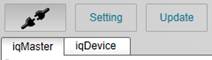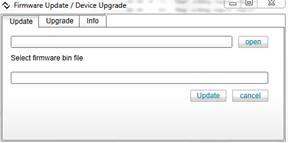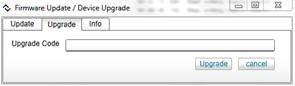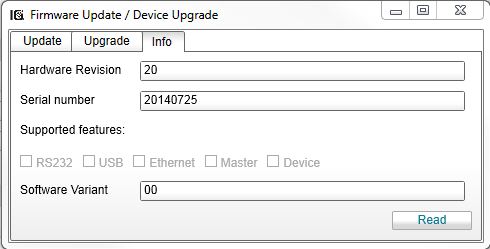Paragraph content
To update version of iqInterface firmware or upgrade its functions you have to use the iqTool GUI. iqInterface must be connected to PC over USB(or comport if USB is not available) as described in physical connection section. Launch iqTool and press “Update” button at the top panel to open an Update/Upgrade dialog.
Update
To update firmware version of iqInterface follow the instructions:
- select “Update” tab in the opened Update/Upgrade dialog
- press “open” button to find a file with the new firmware version
- press “Update” button
- wait until the update process is accomplished.
Warning
To make update process successful do not cancel it or interrupt any other way, do not switch off the iqInterface power supply. If iqInterface update process has not succeeded inform the distributor of device.
Upgrade
If not all features are currently activated at your iqInterface you can upgrade it to support them. The following features can be upgraded:
- IO-Link master mode
- IO-Link device mode
- Comport, USB or Ethernet connection (if hardware ports are available)
To upgrade iqInterface follow the instructions:
- ask the distributor of iqInterface for upgrade code
- select “Upgrade” tab in the opened Update/Upgrade dialog
- input an upgrade code from the distributor and press “Upgrade” button
Device info
You can see information about your currently connected iqInterface if you select the info tab in the opened Update/Upgrade dialog and press Readbutton. This information is to report to support service in case of questions or problems. It also contains the currently supported (activated) features of iqInterface (see Upgrade).