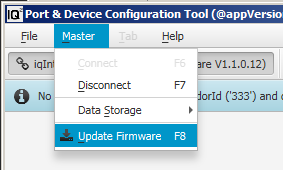On this page:
On this page: |
Press Button 'Connect' or choice menu item 'iqInterface > Connect' or just press F6:
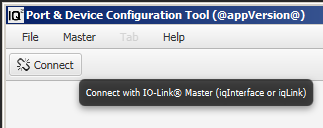
In essense there are two ways to load IODDs: manual and automatical.
With manual way any IODD can be opened manually via Drag&Drop or durch menu item 'File > Open IODDs...' ('Ctrl + O' shortkey).
Also an appropriate IODD can be opened automatically by means of IODDfinder portal or searching in given directories (see also iqPDCT settings).
There are four different panels for every IODD:
Identity panel contains general information about opened IODD file, including current version, release date, vendor id, device id and other.
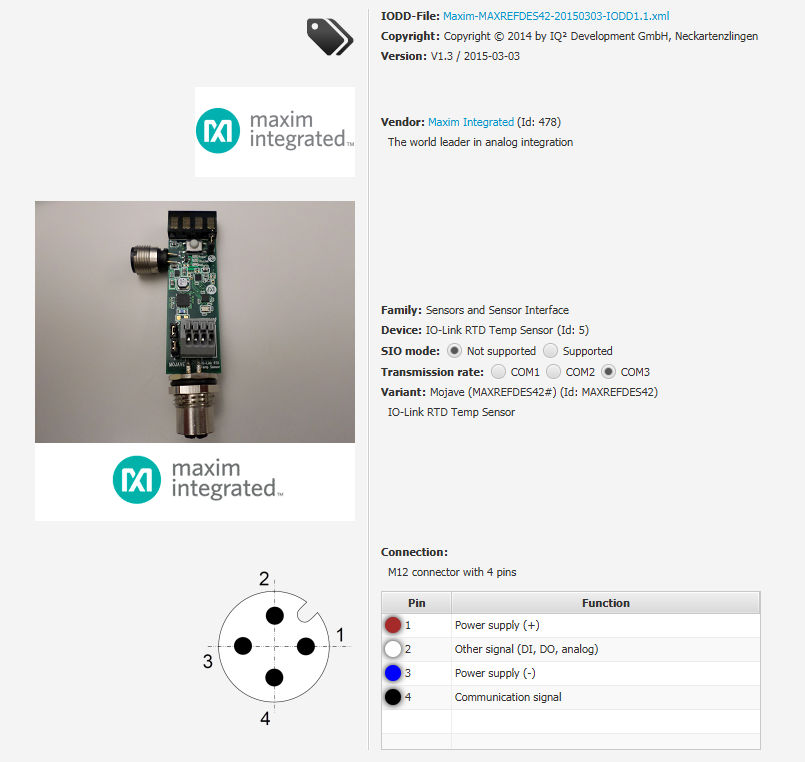
Process Data panel updates in real time on-cyclic data are received from (Process Data In) or sended to (Process Data Out) IO-Link Device.
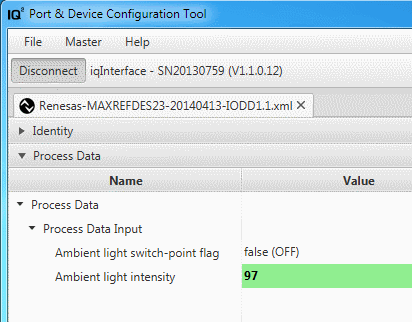
There are three menu roles:
For each role, there is a set of fixed top-level menus given:
The Identification menu collection (is required), should contain variables which serve the identification of the device
The Parameter menu collection, should contain variables which serve the parameterization of the device
The Observation menu collection, should contain variables which serve the observation of the device (process data, dynamic variables, etc.)
The Diagnosis menu collection, should contain variables which serve the diagnosis of the device (events, etc.)
IO-Link Device events are reported using 3 severity levels:
Events of TYPE "Error" shall use the MODEs "Event appears / disappears"
Events of TYPE "Warning" shall use the MODEs "Event appears / disappears"
Events of TYPE "Notification" shall use the MODE "Event single shot"
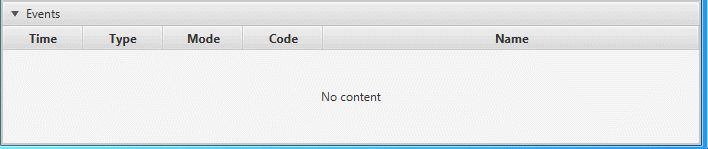
Data storage was implemented as three simple states:
Where:
Also for every ISDU variable with set up `excludedFromDataStorage` attribute is displayed as an additional special icon:
Also displays a warning when occurs port check consistency fault:
Under "Write" button resist drop down menu with two additional entries: "Write All" and "Erase All".
"Write All" writes all local inputs using ISDU Block Parametrization mechanism. "Erase All" erases all local inputs.
In case, if device doesn't support ISDU Block Parametrization, all parameters will be written one-by-one.
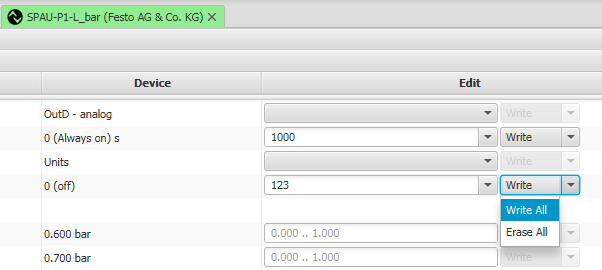
Parameter set works only together with the specialist role. |
Parameter Set feature gives ability to provide faster "switching" between preconfigured states of device.
It can be found in 'File > Parameter Set' submenu, or spawned with appropriate shortcut.
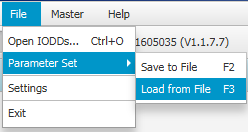
There is a possibility to update Firmware for iqInterface® and iqLink® in three simple steps: